I want to preface these tips by saying that software such as Zoomtext or MAGic are wonderful products to help students who have limited vision access the computer screen. But, what happens for these students when they go home, to the local library, or other places that do not have computers equipped with these software programs? While some students may need the features and screen enlarging capability of specialized screen enlarging programs, other students may be able to access the computer just fine with these "free" alternatives.
To enlarge the desktop font:
1. Open the Control Panel in Windows XP.
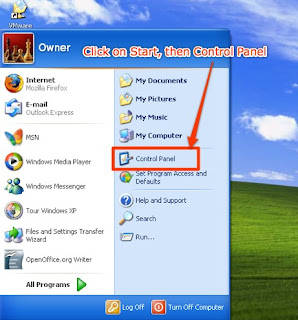
2. Click on Display (in Classic View).
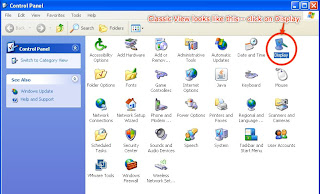
In Category View, first click Appearances and Themes:
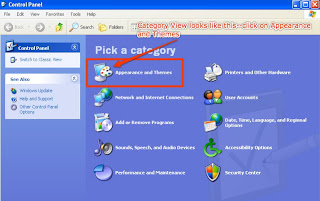
Then click Display: (Note that in Appearances and Themes, you'll see links to Mouse Pointer and High Contrast, described in previous posts.)
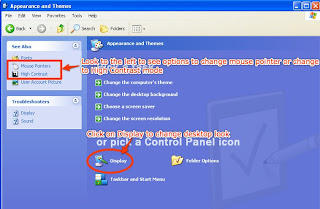
3. In Display, choose the Appearance tab, change the Font size to Extra Large Fonts, click Apply to see how the desktop has changed. Next, click the Advanced button (above Apply).
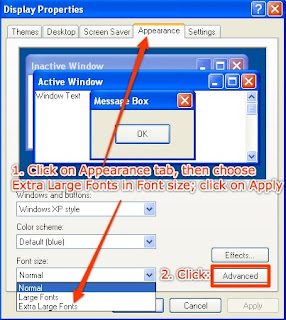
4. Here's where you can experiment with the Windows menu items. Click on Items, then choose Icon and change the font to 16 point. Click on OK, then Apply, and see what that may have changed on the desktop. Click on Items--Menu, or Items--Message Box, and change the font size for those, as well. Click on Apply after each to see how it has changed text size in various windows. Go ahead and explore some of the other Items to see what happens when you change the font size, or change the Font itself (Tahoma seems to be the default font).
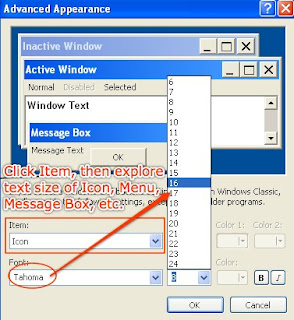
Hopefully, some of these simple and free alterations to the desktop will enable your student to see the basic fonts and menu items to get into programs. From there, he/she may be able to use Windows Magnifier (described in a previous post), to access applications such as Wordpad, the Internet, etc. I'd love to hear comments on this or other suggestions you have to make the computer more accessible to persons with visual impairments.
No comments:
Post a Comment